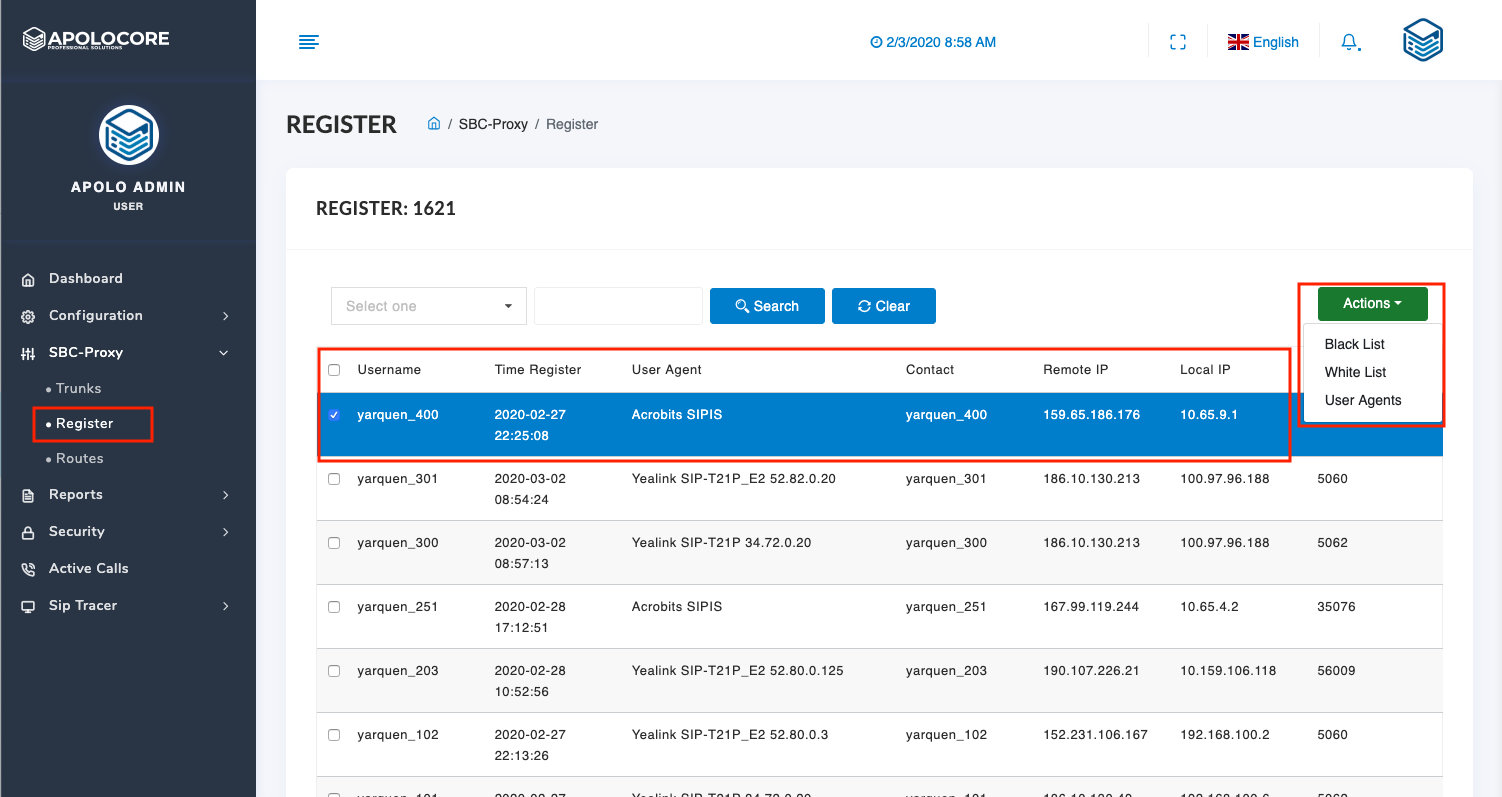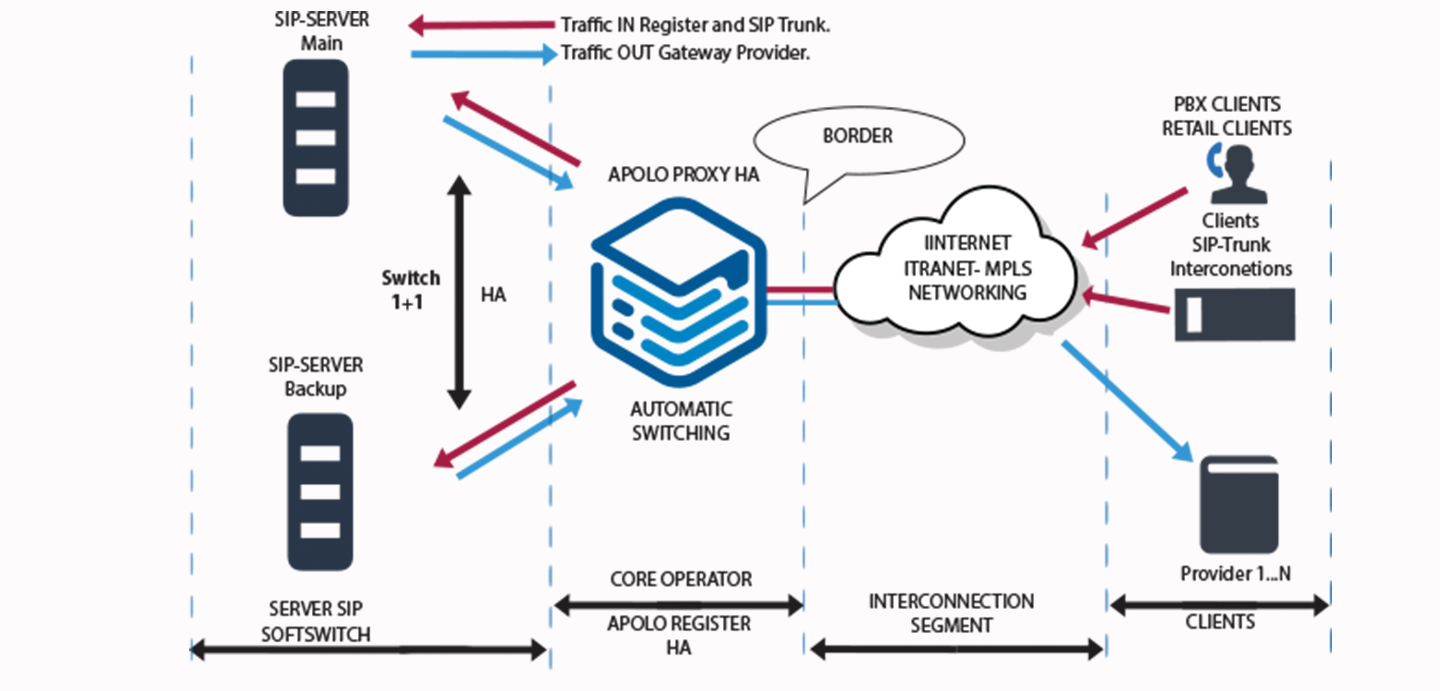SBC Cluster Configuration
To configure SBC, the first thing we must do is define the routes (cluster routes) that are made up of main and backup, generating the 1 + 1 configuration for switching services.
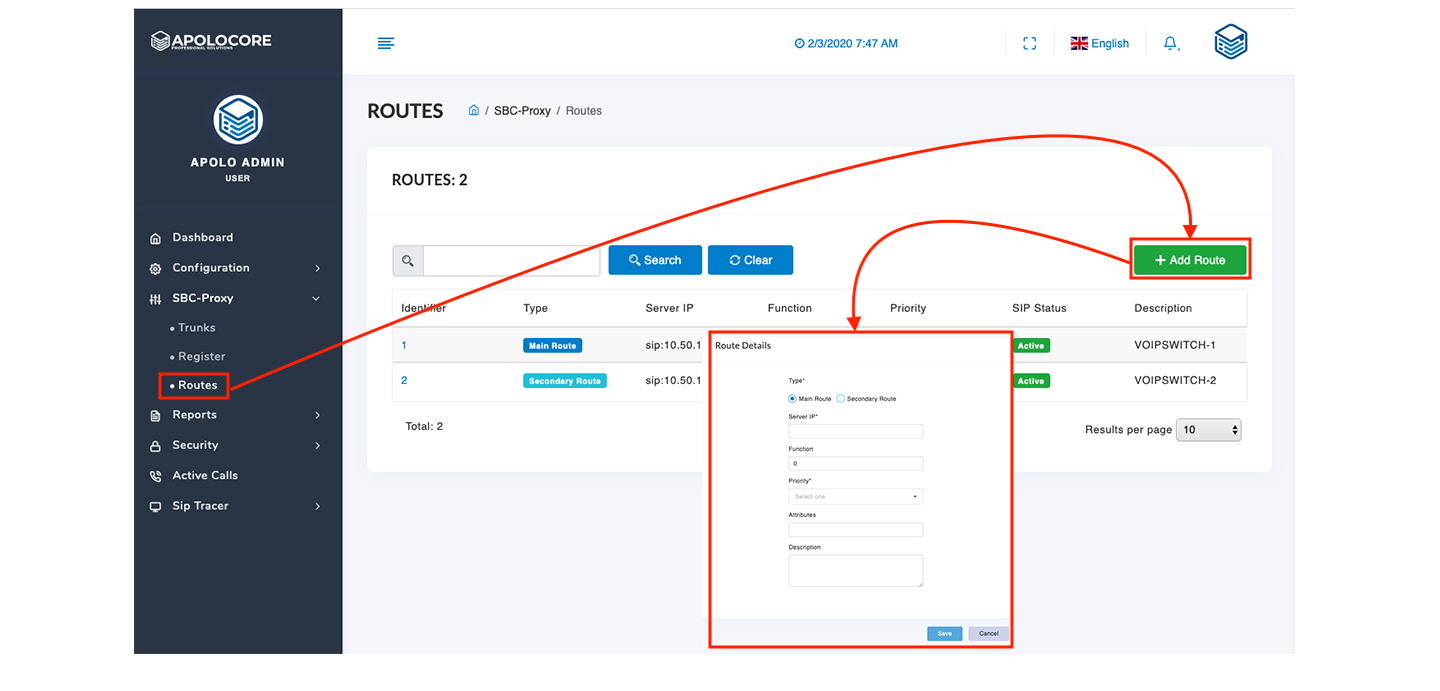
Perform the following steps:
- Click on the SBC / Routes Menu. Enter the IP of your main server with the form: sip: ip address: port. Example: sip: 10.90.10.15: 5060.
- Define if it is Primary or Backup.
- Enter description.
Consider that in this option you can only declare 2 servers to perform the 1 + 1.
In the SIP Status column you can monitor the status of the connection between SBC Apolocore and the declared SIP server.
Configuring Trunks
Clients that are configured SBC Menu / Trunks and will be routed to the Primary Server taking into account the prefix to identify the client on SIP servers (Softswitch).
You should consider that the same IP cannot be repeated.
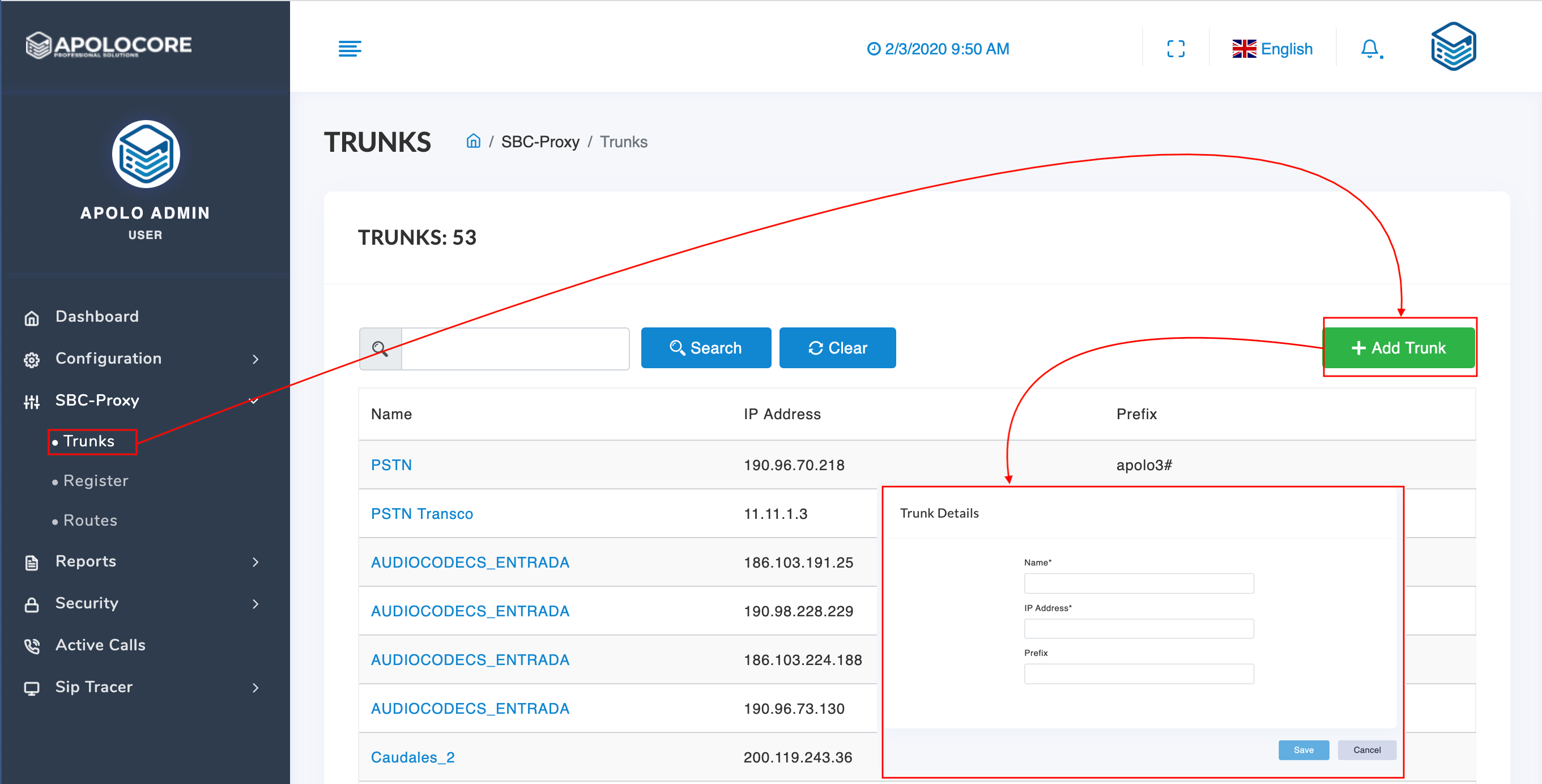
SBC Register Management
In the SBC Registration menu, you can view the registered customers with very useful information for the management.
Additionally you can execute actions by selecting a client or several with multiple selection to perform security actions.
All SIP packets will be sent to the main server and if there is a failure of the main server, it will switch over 30 seconds to the backup server.
When the main server is re-established, the switching will be done instantly without impact on the clients.