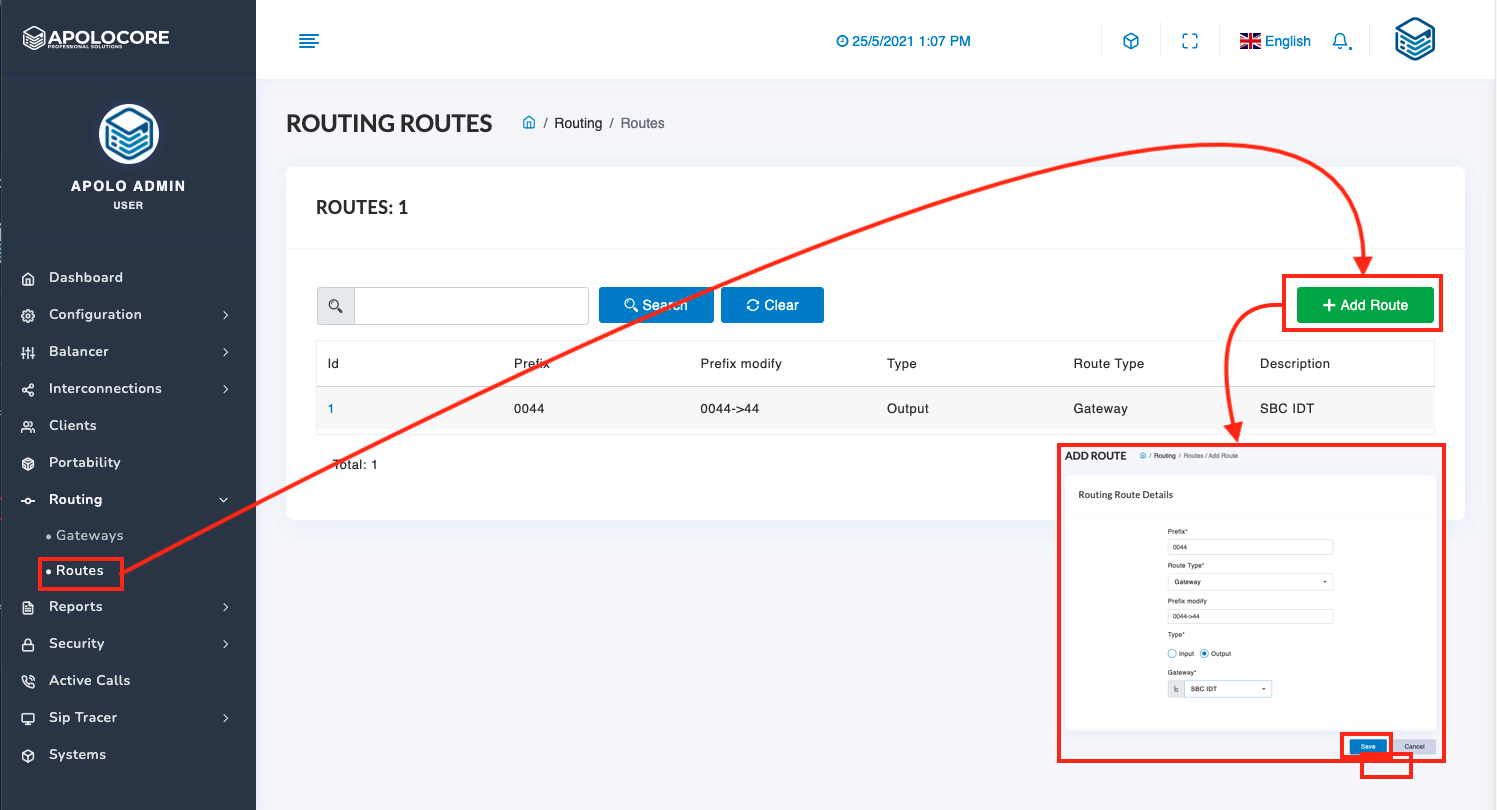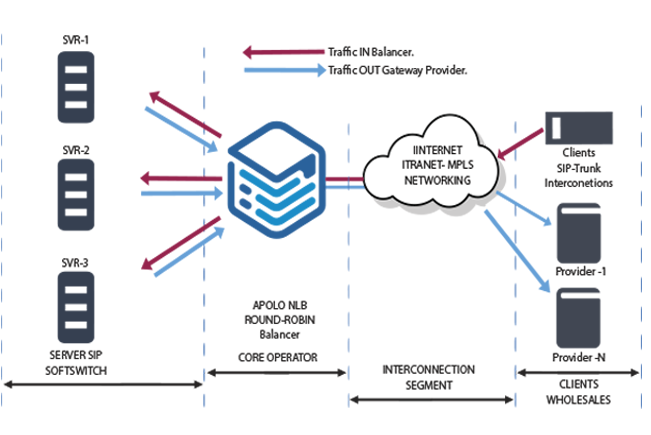Cluster Configuration - Multi Balancer
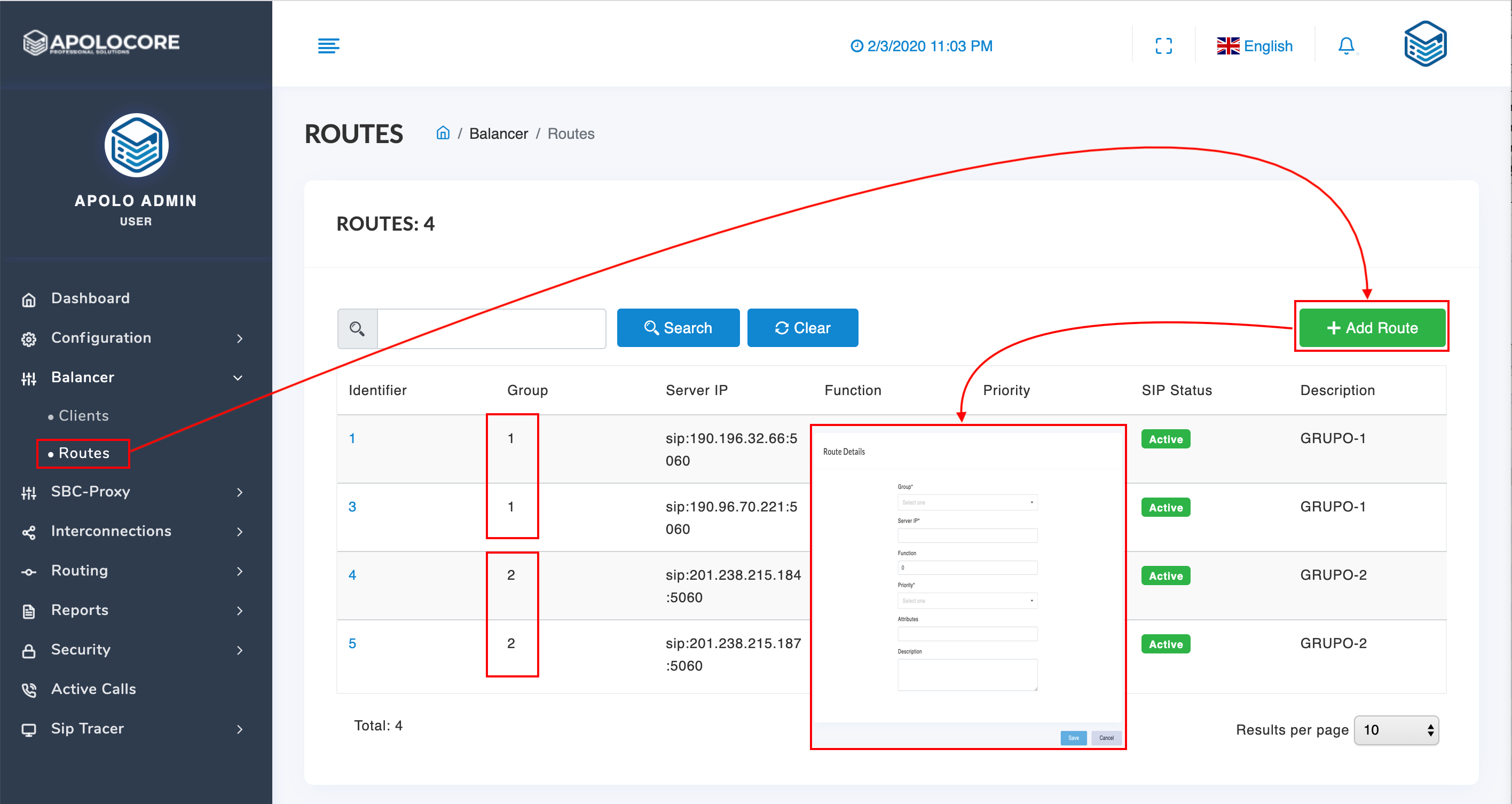
Perform the following steps:
- Create up to 20 clusters or groups of NLB servers that will allow you to balance the traffic by clients, each cluster can have a minimum of 1 and a maximum of 50. To create the cluster, go to the Balancer / Routes menu.
- Click the + Add route button and enter the data of your media server and associate it with a group of servers.
Enter Server IP with the notation: sip: ip server: 5060. Field function is always 0 Priority is always 1 and enter a description to identify your servers in the cluster.
Check the status of your IP servers in the SIP Status column. Apolocore will send option packets to the SIP servers to identify that the connection is active. This field has 3 states: Connecting, Active or Deactivated.
Configuring Clients
Clients that are configured in Balancer will be routed to their cluster of SIP servers considering the prefix headed to identify the client on SIP servers (Softswitch).
You must consider that the same IP cannot be repeated and configure the balancer group for each client.
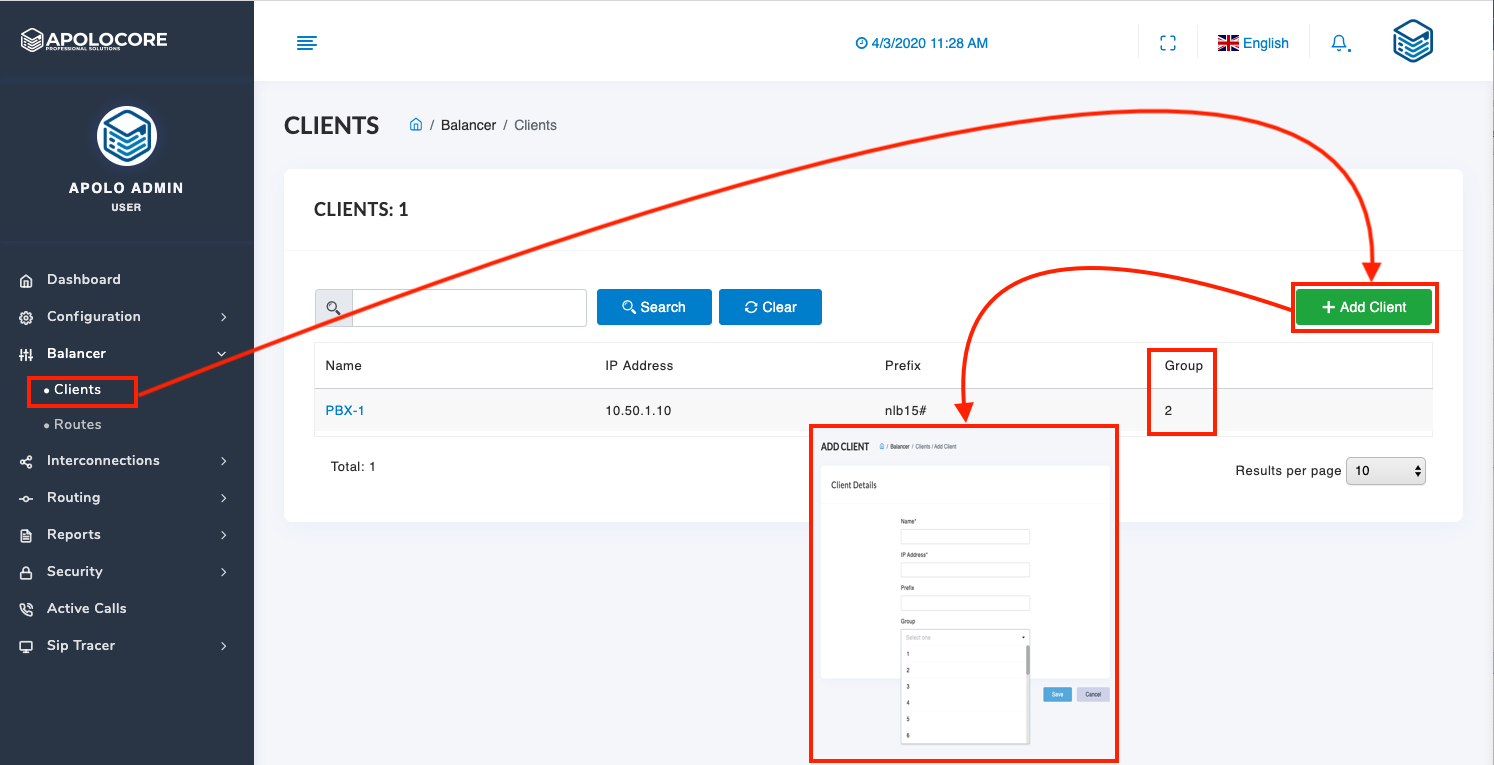
Configure Output to Gateway
It is possible to configure so that the outgoing calls from the SIP balancer Cluster servers go through the SBC in the Routing Gateway Module, for which you must execute the following configuration.
- Interconnections: In the Interconnections menu, declare the SIP servers of the balancer as Core servers. Just enter the IP and description of the server.
- Declare your provider's outgoing GWs as SBC in the Interconnects Menu.
Gateway and Routes.
To create the Route perform the following functions.
- Create the Gateways: In the Routing / Gateway menu, add the IPs and ports of your Core servers and their providers so that they can be used as a gateway.
- Create the Routes: In the Ruoting menu, Routes submenu you can create the routing of the calls considering entering the data: Prefix (dial number), Route Type * (Gateway), Prefix modify where you can use the expression -> to make modifications. Example, if you receive from your client 001346XXXXXX, and you want to transform 00 into 011, it should be 00-> 011.
Add Gateway.
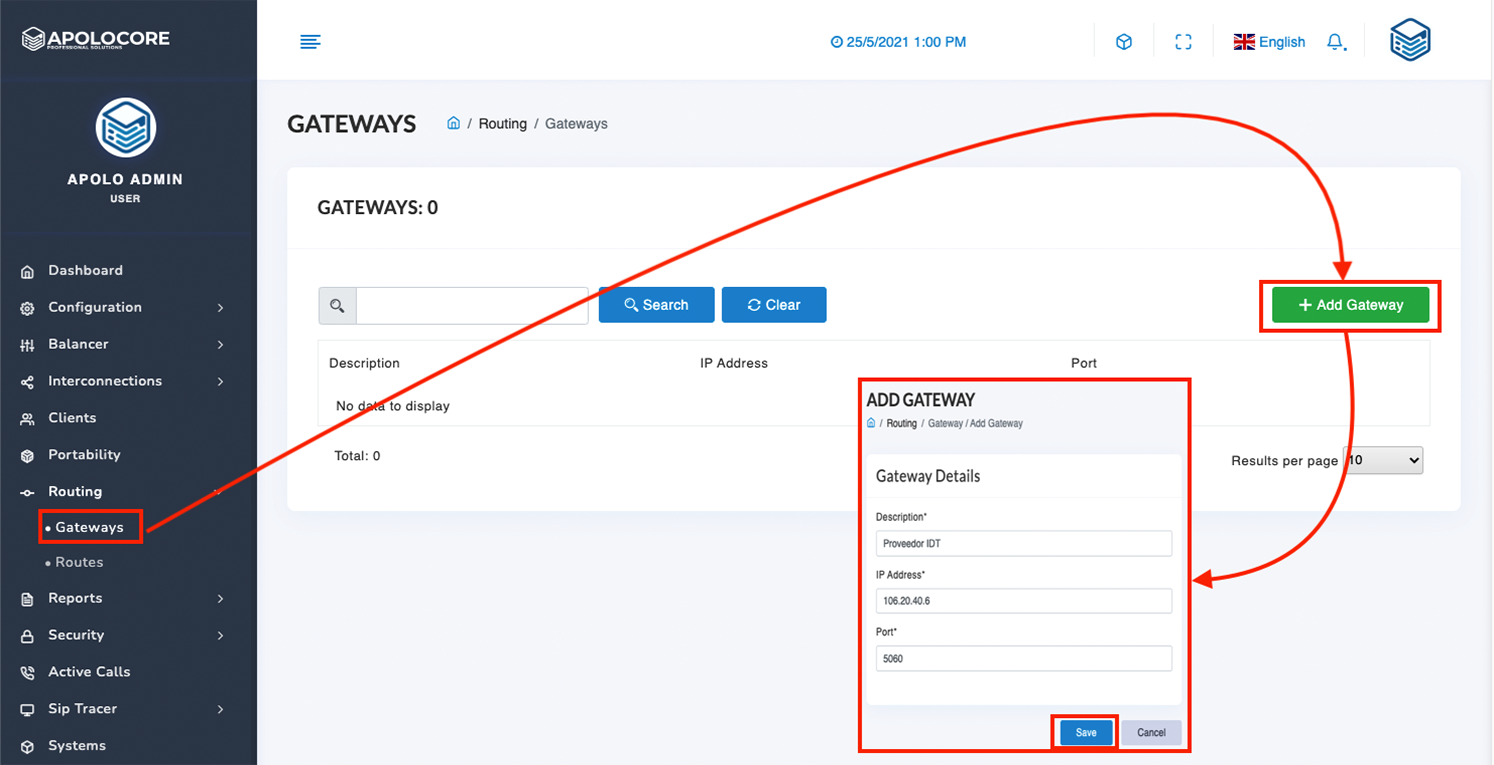
Add Route.